ACES System Downloads
This page allows new clients, and existing clients on maintenance contracts, to download the latest version of the standard ACES program and its associated modules - the Continuous Beam Module (CBM), the Prestressed Concrete Design module (PSC) and the Incrementally Launched Beam module (ILB). In order for the program and its updates to run you must have a valid licence.
If you are updating to the latest version of ACES and its associated modules, click Option 1. If updating only the CBM module select Option 2. Option 5 is only to be used for installing ACES-BEAM library files in a networked environment. To install, or re-install, the full program use Option 7.
1. Update the ACES Program
Updates to the ACES Bridge Analysis program and associated modules are stored in a downloadable self-extracting ZIP file. The download will only update files that have been revised in this new version - it will not install the complete ACES system.
(1) From the options shown below download the required update file to a suitable temporary folder on your PC (right-click to 'Save target as...').
(2) Unzip the downloaded files into the folder containing your main ACES system files (e.g., C:\Program Files (x86)\ACES). Follow any instructions that may be shown during the unzipping process and ensure that the check box, "Overwrite files without prompting" is ticked.
(3) The name of the main ACES program file in this update is called Aces.exe - if you have short-cuts on your desktop or Favorites folder that point to Aces6.exe you must change them so that they point to Aces.exe
| |
 |
ACES PROGRAM: This download will update the main ACES program (called "Aces.exe") to revision 7.553 (when installed the executable "Aces.exe" will be dated 7/4/2025). A number of other files and folders may also be updated, including the Update History file (dated 19/10/2024), Help File (dated 31/10/2024 and PSCfiles (dated 7/06/2021). Download this update only if your current version of ACES is higher than 7.003 (otherwise go to Option 7 and re-install the full system). Download the ACES program updates now (17.0Mb).
(NOTE: To download only the main program executable file (Aces.exe) click here). |
| |
 |
PSC MODULE: This option will allow you to update only the report and equation files used by the PSC module (the most recent file will be dated 23/6052023). Note that the actual software and help files must be updated using the ACES PROGRAM option (above). To download the updated PSC files click here (on some browsers you may have to right-click to save the file). The downloaded files must be unzipped into the ACES "...\PSCfiles" subfolder. Note also that if you have customised any of the default PSC files those changes will be lost when this new version is downloaded. If, however, you have created customised files using names other than the default names they will be retained. |
| |
 |
SECTION PROPERTIES DATABASE: The section properties database, "Secprops.txt", has been expanded to include extra PSC design data, including a VICROADS T-ROFF girder. If you would like to view or download this file click here (right-click to save the file). Note that the file must be saved to the main ACES folder. We recommend that you first rename your existing section properties file to say, "Secprops-old.txt", just in case the update is not successful. Note also that if you have added your own sections to the existing "Secprops.txt" database those changes will be lost when this new version is downloaded. |
| |
 |
SUMMARY of MAIN FEATURES: View or download a summary of the main features and enhancements incorporated into Version 7.5 (right-click to download the flyer and select 'Save target as..' from the menu). |
| |
 |
UPDATE HISTORY: View or download a list of all updates incorporated into Version 7 since it was first released. To download the list right-click on 'View' and select 'Save target as..' from the menu. View updates now |

2. Update the Continuous Beam Module (ACES-BEAM)
You must have a valid licence of the ACES-BEAM module in order to download the latest version of the executable. (Click here to download the full demo version of both ACES and ACES-BEAM).
Download the update file into a temporary folder (e.g., C:\Temp) then double-click it to install the new executable module into the appropriate directory. This will usually be the C:\Program Files\ACES6 folder. If you have ACES installed in a different directory, then ACES-BEAM must be unzipped into that folder (i.e, the folder that has the ACES6.EXE file in it).
 |
The latest version of ACES-BEAM is revision V1.1.13 (when installed the executable 'Aces-beam.exe' will be dated 10/08/2010). Download now (0.5 Mb) |
| |
 |
List of all updates incorporated into the latest version of ACES-BEAM since the module was first released. To download the list right-click on 'View' at right and select 'Save target as..' from the menu. View |

3. Update the Section Properties database and On-Line Help
To update the Section Properties database (SECPROPS.TXT) refer to Item 1 in the menu list above.
The latest version of the ACES on-line help system is stored as a self-extracting executable file (aces-help.exe). The on-line help file should be unzipped into the ACES help files subfolder (usually it's: "..\ACES\HelpFiles").
The full on-line User Manual is only valid for the current version of ACES. However, most of the manual is also applicable to program revisions since V6.005 (the most recent file in the help system is dated 21/8/17). For a list of all changes made to the program since V6.005 was first released click here. Otherwise, Download the On-line Help Files now (9.5 Mb) 
4. Download the ACES User Guide and Tutorial
The ACES User Guide is available as a PDF file and is quite large (around 5 Mb). On slower internet systems it may therefore take a while to download. In addition to this restriction, on some browsers you may have to right-click on 'View and download' then select 'Save target as..' in order to download the file.
Please note that this version of the User Guide is only valid for ACES Version 6.404 (unlike the on-line Help System, which is up-to-date with the most recent revision of the program). Some features found in earlier, or later, versions of the program you are running may not be fully described in this guide - we therefore recommend that you use the on-line Help facility where possible. View and download now (4.5Mb)
The tutorial gives a short but concise overview of the way in which ACES works (using a simple grillage model as an example). If you follow the instructions in the tutorial it will give you a good understanding as to how the system operates. View and download the tute now

5. Download the ACES-BEAM Library Files
You must have a valid licence for the Continuous Beam Module (ACES-BEAM) in order to download this update.
The ACES-BEAM module requires a number of application-specific Windows library files that may not be present on your PC at the time your machine is configured. This download installs those files and enables ACES-BEAM to run properly. This procedure will generally be necessary when connecting new client PCs to ACES-BEAM in a networked environment. It must be installed on every PC on which ACES-BEAM is to be run.
After downloading the library setup file into a temporary folder, run the setup by double clicking the file. Install the system files into the ACES folder containing your main program files or into any other convenient folder (the library files are actually installed into the Windows Operating System directory, so the designated folder can be anything - even "C:\TEMP"). Note that the setup file is quite large (7Mb) and on some systems may take a while to download. Download setup file (6.8Mb) 
6. Known Bugs and WINDOWS 7/8/10 problems
Click here to view and print a list of all known bugs in the current and previous versions of ACES (from V6.005 onwards and as of 19/12/2011).
Click here to view a list of known problems and issues identified by AAS and clients when running ACES under WINDOWS 7/8/10. The main issue here is the tendency for WINDOWS 7/10 to deny read/write access to some of the ACES folders!. This is a particularly common problem when installing into the "C:\Program Files" or "C:\Program Files (x86)" folders. You may need to access the Security tab in the Properties dialog box and ensure that full read and write permission have been activated.
7. Install the full ACES Program
If you wish to download a demo version of the program refer to Section (a) below. If you have purchased a new licence, or have one already and wish to re-install ACES onto a new machine, refer to Section (b) below. If you are re-installing ACES onto a machine that already has an older version installed, refer to Section (c) below.
(a) Installation instructions for the DEMO version
| 1. |
Download the full ACES installation file from the options list shown at the bottom of this page and save it to an appropriate temporary folder. (Note that in some web browsers you may have to right-click on the word 'Download' and select 'Save target as..' in order to perform the download). |
| 2. |
Run the downloaded installation file. If you get an error such as: "System can't find the path specified" (or similar), just click OK then select an appropriate location for the temporary setup files (e.g., C:\Temp). (These files will be deleted once the installation has finished). |
| 3. |
Select the default file path or specify your own (e.g., C:\Software Applications\ACES). In either case, if installing onto a WIN10/11 machine please note carefully the problems you may encounter when running ACES in these operating systems, especially the tendency for WINDOWS 10/11 to deny read/write access to some of the ACES folders! We have found that this is a particularly common problem when installing ACES into the "C:\Program Files" or "C:\Program Files (x86)" folders. For a full list of potential problems and solutions download the Installation Instructions. A download link is provided at the bottom of this page. |
| 4. |
If you continue to experience problems with the installation procedure contact AAS for assistance. Most problems generally relate to restricted read/write access to ACES folders (as indicated in Point 3 above). If the system can't find Internet Explorer or EXCEL you may have to edit the aces.sys file and specify the correct path to it ('aces.sys' is a text file that can be edited using NOTEPAD, WORD or similar). After installing ACES we recommend that you update it to the latest version (the downloaded copy may not include the very latest patches and bug fixes). Refer to Option 1 at the top of this page. |
| 5. |
Download the short ACES tutorial available at the bottom of this page. It will step you through the process for creating a simple grillage model of a bridge deck and give you a good idea as to how the program works. (Note that in some web browsers you may have to right-click on the word 'View' and select 'Save target as..' in order to save the download). Tutorials for the other ACES modules (such as the PSC design module) can also be accessed via the About, Tutorial, User Guide option in the main ACES menu (the one shown at start-up). |
(b) Installation instructions for the full version (new licence)
| 1. |
Follow steps 1 - 3 in Section (a) above. |
| 2. |
If you have been supplied with an Aces.vsn licence file copy this into the main .../ACES folder. If you don't have an Aces.vsn licence file the program will only run in evaluation (demo) mode. In this instance please contact AAS for a valid licence file. If you have a stand-alone version of ACES you will be given a PC code when you first run the program. Email/text the code to AAS and we will send you a valid access code that will unlock the program. Your installation is complete - refer to item 4 below if you are interested in a tutorial as to how to use the program. |
| 3. |
If you are installing a networked version of the program download the Installation Instructions for assistance in configuring the system. If you continue to experience problems with the installation procedure contact AAS for assistance. After installing ACES we recommend that you update it to the latest version (the downloaded copy may not include the very latest patches and bug fixes). Refer to Option 1 at the top of this page. |
| 4. |
If you are unfamiliar with ACES we suggest you download the short ACES tutorial available at the bottom of this page. It will step you through the process for creating a simple grillage model of a bridge deck and give you a good idea as to how the program works. (Note that in some web browsers you may have to right-click on the word 'View' and select 'Save target as..' in order to save the downloaded tutorial). Tutorials for the other ACES modules (such as the PSC design module) can also be accessed via the About, Tutorial, User Guide option in the main ACES menu (the one shown at start-up). |
(c) Installation instructions if re-installing the full version (existing licence)
| 1. |
If you have an existing, old or faulty version of ACES already on your PC or Server then either rename that folder (e.g., rename the folder to ..\ACES6-OLD) or install this new version into a different location on your machine (multiple versions of ACES can co-exist on a PC). |
| 2. |
Follow steps 1 - 3 in Section (a) above. If the program cannot be re-installed you may need to un-install the old version first (but take note of item 3 below). If you are installing a networked version of the program download the Installation Instructions for assistance in configuring the system. |
| 3. |
For stand-alone versions of the program copy the licence file called Aces.vsn from the previous version (e.g., from ..\ACES6-OLD) into the new ACES folder. This will unlock the demo program and activate all features for which you have a licence. |
| 4. |
If the Aces.vsn file has become corrupted or does not work please contact AAS for a valid licence file. If you're installing a stand-alone (protected) version you may also have to contact AAS for a replacement activation code. |
| 5. |
Update the program to the latest version (the downloaded copy may not include the very latest patches and bug fixes). To do this go back to the main menu of options at the very top of this page and click on Option 1 ("Update ACES to the latest version...". Follow all instructions there-in. |
 |
Download the full ACES application (30 Mb file size) |
Download |
 |
Instructions for installing ACES |
Download |
 |
Instructions for running ACES under WIN7/10/11 |
Download |
 |
Download and/or view a short tutorial in PDF format. |
Download |

Click here to return to the ACES home page or click here to send us an e-mail.
|